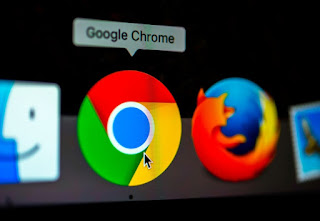CES 2019: Best Foldable Phones Slated To Release This Year

CES 2019 unfolds many technical improvements and shows us the glance of upcoming technology and enhanced equipment. Among many questions which come up in our minds, “can we fold a smartphone?” is answered by CES 2019. If you are also looking for the answer to the same question, the answer is “yes”, we can fold a smartphone, but how? The answer is very simple, any way or according to your wish but there is a single condition that you can’t do it with your current one. You have to wait for some time for the official launch of a foldable smartphone which is about to launch in the market. A Chinese company, Royole, introduced a foldable Smartphone in CES 2019 and confirmed the existence of a foldable smartphone. The presentation of 7.8 inched device which is between a smartphone and a tablet with Android operating system. You can fold it very easily like a paper and found no difference or difficulty in its functioning or performance. The bulky device becomes quite small after f