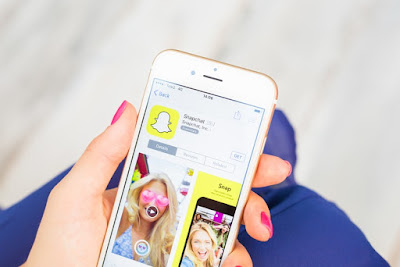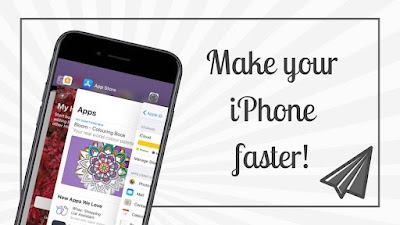Complete Guide to Create Multiple Timers with HomePod

Recently, Apple was Updated their HomePod to version 12. Now, the newest HomePod update brings lots of useful abilities for their users such as, Apple’s smart speaker which includes support for setting multiple timers, lyric search, receiving and making phone calls, find my iPhone and many more features. However, on previous HomePod users could set one-timer but not by its name, with this new software Apple is allowing you to set and give a name maximum of 20 timers at the same time. It should greatly help out too many HomePod owners who have located their speakers in the kitchen. Multiple timers are always helpful for you in the kitchen, for instances if you are making food, set one timer for vegetables and other for pulses. Therefore it is a simple and much useful tool for all the housewives. Additionally, this HomePod smart speaker by Apple allows users to easily receive and create phone calls just by asking with the Siri to make a call to a person in your contacts or ju