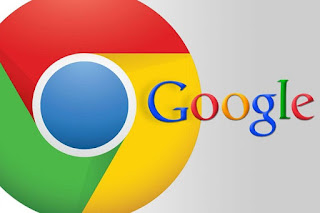How To Solve Netflix Error Ui-113 Problem?

People may see a Netflix error code Ui-113 whenever Netflix application cannot connect with your devices such as on smartphones, laptops or PC. The reasons behind this issue can be related to your home network or internet connection. It can even get displayed when the service of Netflix is down. Netflix error code Ui-113 solutions Use Netflix in a web browser For avoiding issues related to the device I recommend you to change your device. For instance, instead of smartphone use it on your laptop. You must restart your system You should restart your system so that your system gets refresh fully. Note: If your system is in low power mode, then ensure shutting it down thoroughly before doing a restart. Log out of Netflix Logging out of Netflix on your system shall remove cached information. Update the Netflix application In a few situations, removing and then again installing the Netflix is an only method to troubleshoot this code. It is worth noting that i